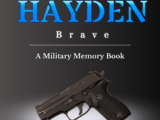Easy Audiobook Production: My ACX-Approved Workflow + Memoir Audiobook Previews

It’s time to make the Hayden: Brave audiobook.
I’ve produced 6 podcasts (including a full production audiodrama of my novel Cereus & Limnic), but never a proper audiobook ー until now.
What held me back all these years was the technical requirements. Amazon’s ACX and Findaway Voices have very specific file parameters (in case you didn’t know).
If they don’t pass the test, the audiobook can’t get shared and sold. Years ago, I only found out about this AFTER I’d produced a dozen or so episodes of my audiodrama.
I was so distracted learning all the other dozens of skills I needed to make the show that I never bothered to go back and figure out how to make my files compliant.
Turns out it’s not very hard.
I figured out how to make good sounding, Amazon-worthy audio in an hour. Now I’m four chapters into recording and producing the audiobook.
I’ll use this post as a repository for previews and making the audiobook.
Audiobook Previews
Ready to grab the book?
Hit the button below for format options.
Chapter 5: A video wake up call
Chapter 4: Living in Las Vegas – A Livestream
Chapter 3: College PE classes that beat me up
Chapter 2: I almost became a Marine
Chapter 1: After Dad was gone
How to make an audiobook
The following information will be free while I’m working on the Hayden: Brave audiobook. After I finish, it will be paywalled.
Take advantage of it now.
Here’s the exact workflow I’m using to produce my audiobook for free.
STEP 1: Download Audacity
Audacity is a powerful program. AND it’s free. I didn’t know how to get much out of it until last week. Now it’s the center of my audiobook operation.
STEP 2: Set your “Audio Settings” to match the photos below
Go to Edit -> Preferences -> Audio Settings or press Ctrl/CMD + P
Make your settings look like this. The ones underlined green are ACX requirements.
Depending on your recording device and microphone, you can set your channel to stereo. But keep in mind ALL files must be stereo if you do this. (ACX recommends mono files).

STEP 3: Set recording levels
You want your mic recording levels to be between -12dB and -18dB.
This might seem quiet (it is). But it will be ideal for reaching the right levels in the editing phase.
This is what mine looks like. It’s at 85% recording level. Yours will depend on your setup and the microphone you use.
Hit the microphone button by the meter and select “Enable Silent Monitoring.” This will allow you to see the green meter in real time. Make sure you’re landing between -12dB and -18dB

STEP 4: Create a new track
To add a new track navigate to Tracks -> Add New -> Mono track
STEP 5: Record your reading
Hit the red circle button to record or press “R.”
Some notes for recording for ACX:
- Leave 2 to 5 seconds of silence at the beginning and end of every file
- Record each part of your book separately (Opening Credits, Introduction etc.) this is how ACX and other audiobook distributors like it
- Record an “Opening Credits” file. Say the book title and subtitle (if it has one). The author and the narrator name
Editing
In this stage you’ll make your recording compliant to meet ACX or another platform’s technical standards.
Let’s start with the most powerful tool in your kit: Equalization (EQ).
STEP 1: Apply EQ
EQ allows you to manually adjust various sound frequencies. Used well, it can improve the overall quality of your performance.
To use it in Audacity to Effects -> Filter EQ, then make your curve look like the picture below.

This is a basic EQ config. But you should make adjustments to account for your equipment, room, and voice.